Glasba Cue Sheet
Iz zaporedja urejanja ustvarite čist glasbeni list s časovnimi kodami, trajanjem in metapodatki o skladbi. Naložite datoteko XML ali EDL in ustvarite CSV, XLSX, PDF, TXT ali druge formate za uporabo v programih Google Sheets, Microsoft Excel, Apple Numbers in podobnih.
v teku...
We created this tool to save you time!
Kaj počne to orodje?
Generator listov iztočnic bo hitro ustvaril preprost seznam vseh glasbenih skladb, uporabljenih v vašem projektu. Orodje lahko bere zaporedja iz programov Media Composer, Premiere Pro, Resolve in Final Cut Pro. Združuje več skladb in odstranjuje nevidne reze, da dobite čist seznam. Na podlagi imen datotek se lahko metapodatki za glasbene skladbe samodejno dodajo tudi na seznam iztočnic, če prihajajo iz ene od naših partnerskih knjižnic. Izvoz je mogoče prilagoditi z uporabo prednastavitev in izvoziti v več različnih formatov, vključno s CSV, XLSX in PDF.
Katere formate datotek lahko naložim?
- EDL - Edit Decision List (.edl)
- XML - Final Cut 7 XML (.xml)
- XML - Extensible Markup Language (.xml) (Avid Media Composer)
- TXT - Avid Pro Tools TXT -> Informacije o seji kot besedilo (.txt)
- FCPXML - Final Cut Pro X (.fcpxml)
- CSV (comma separated or semicolon separated) (.csv)
- AAF - Advanced Authoring Format (.aaf) => only in our Cue Sheet Manager for Pro Users
Glasbene knjižnice
S sodelovanjem z več produkcijskimi glasbenimi knjižnicami lahko povežemo širok nabor metapodatkov. Ko uporabljate skladbe iz ene od naslednjih knjižnic, lahko orodje Music Cue Sheet Tool zbere vse razpoložljive metapodatke o njih. Če želite uporabljati to funkcijo, v orodju omogočite možnost "Vključi metapodatke iz glasbenih knjižnic". Izberite prednastavitev ali ustvarite svojo lastno prednastavitev liste iztočnice s potrebnimi metapodatki, kot so podatki o skladatelju, izvajalci, kode založb, kode ISRC, GEMA in drugo.
Oglejte si glasbo iz knjižnic, ki sodelujejo z nami, in si olajšajte delo z uporabo skladb iz teh knjižnic.
Pogrešate knjižnico ali delate za glasbeno knjižnico? Stopite v stik z nami in postanite partner, da bodo lahko vaše stranke imele koristi od našega orodja. Postati partner je preprost in enostaven postopek.
Metapodatki bodo dodani z uporabo imen datotek. Če želite zagotoviti, da bodo prepoznane vse skladbe, datotek po prenosu ne smete preimenovati. Za točnost podatkov ne prevzemamo nobene pravne odgovornosti. Pravilnost zapisa iztočnice ste dolžni preveriti sami.
The workflow in detail
Learn how this cue sheet tool works.

There are 6 simple steps you can follow to get the best workflow results:
- Prepare the sequence for which you want to create a cue sheet. It is best to make a copy and clean up the tracks, removing clips that do not belong there. It is a good idea to collect all the cues on 2 or 3 tracks and export only those tracks.
- Depending on the software you are using, you can export an EDL, XML or ProTools Session TXT. If you are using Adobe Premiere Pro or DaVinci Resolve, we recommend that you export a Final Cut 7 XML.
- Upload your sequence to our Music Cue Sheet Tool and choose your desired settings. The tool will analyze your sequence and create a sorted track list.
- The track list calculates the duration of each clip. Depending on your settings, similar clips are grouped together.
- If you enable the "Include metadata from music libraries" option and select the libraries from which you used music, the tool will check for additional metadata in those libraries. The information is pulled from data provided directly by our library partners via API or shared database. This includes for example information about the music album, the composer and artist up to library codes and label names.
- Once all the information is collected, it is exported to the file format of your choice. The recommended export format is CSV, which contains all the data you need and can be easily edited using Excel, Numbers, or Google Sheets.
Demo datoteke
Preizkusite list z napotki z našimi demo datotekami:
- EDL: Music Cue Sheet - Demo Sequence 1.edl
- XML: Music Cue Sheet - Demo Sequence 1.xml
- CSV: Music Cue Sheet - Demo Sequence 1.csv
Pripravite zaporedje
Pred prenosom zaporedja je priporočljivo, da ga na hitro pripravite. To lahko najbolje storite tako, da podvojite zaporedje in odstranite vse nepotrebne zvočne in video posnetke, ki jih ne želite imeti v svojem seznamu iztočnic. Prav tako je pomembno, da vse sledi poravnate, če uporabljate zavite/vrstne zvočne posnetke. Prav tako odstranite "Učinke zvočnih prehodov", če orodje ne bo delovalo.
Združitev prekrivajočih se enakih posnetkov
Če je ta možnost omogočena, se posnetki, ki so v zaporedju razrezani na več delov, samodejno združijo v en vnos, če med njimi ni prekinitve. Če orodje najde isti posnetek na več skladbah, se tudi te združijo in prikažejo kot en vnos.
S to možnostjo združite posnetke, tudi če je med njimi presledek. Določite lahko razpon od 1 do 500 posnetkov, ki jih je treba zajeti. Če orodje najde isti posnetek na več posnetkih, bodo ti prav tako združeni in prikazani kot en vnos.
Prednastavitve
Stolpce v izvoznih datotekah lahko prilagodite. Izbirate lahko med več javnimi predlogami ali pa pritisnete znak "+" in ustvarite svojo prednastavitev. Na voljo je nešteto možnosti za prikaz časovnih kod, dolžin in posameznih metapodatkov. Za shranjevanje prednastavitev morate biti prijavljeni.
Automate your workflows with our API
Whether you're a developer or just want to automate more processes with tools like Zapier or Make, you can easily integrate this tool into your workflows with our API. Learn more about integrating the REST API in our API documentation.
API Documentation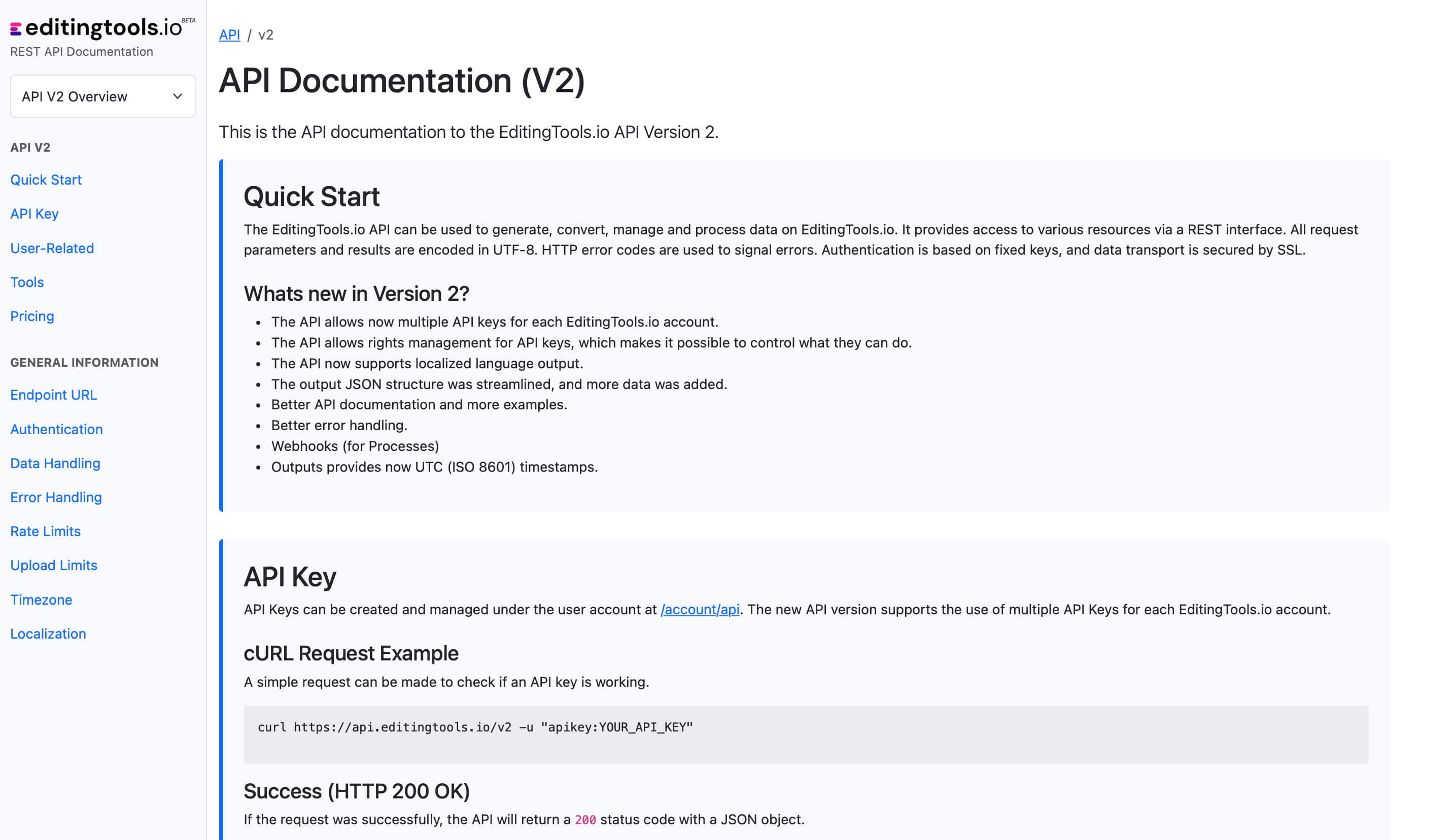
Add metadata to your personal EditingTools database or library
Our tool supports a list of default values that can be added to the search database, which are explained below. Not all values are mandatory. Additional columns are possible.
| Name | Type | Description |
|---|---|---|
| file_name | String (max. 200 characters) | Filename up to 200 characters. If a filename is longer, it is truncated. If there are several variations of a file name, they can be listed in a column file_name_2, file_name_3, ... |
| track_title | String (max. 200 characters) | Name of track |
| track_number | Int | Track number within the album. |
| track_duration | Int | Track duration in seconds. |
| track_code | String (max. 100 characters) | Optional track code (can include numbers and letters). |
| track_id | Int | A unique database track ID, must be numeric. Optional. |
| artist | String (max. 200 characters) | This is an optional artist name. If this value is empty, most cue sheets will automatically use the composer's values. |
| composer | String (max. 200 characters) | Composer Name. Multiple composers can be separated by a semiclon, e.g. "John Doe; John Smith". |
| composer_society | String (max. 200 characters) | Name of the Composer Society. If a track has multiple composers, use semicolons to separate the societies. |
| composer_number | String (max. 200 characters) | Number of the Composer. If a track has multiple composers, use semicolons to separate the number. |
| composer_share | String (max. 200 characters) | Share of the Composer. If a track has multiple composers, use semicolons to separate the shares. Value between 1 and 100. |
| owner | String (max. 200 characters) | |
| publisher publisher_name | String (max. 200 characters) | Publisher Name. Multiple publishers can be separated by a semiclon, e.g. "Pub1;Pub2". |
| publisher_society | String (max. 200 characters) | Name of the Publisher Society. If a track has multiple publishers, use semicolons to separate the societies. |
| publisher_number | String (max. 200 characters) | Number of the Publisher. If a track has multiple publishers, use semicolons to separate the number. |
| album_title | String (max. 200 characters) | |
| album_catalog_number | Int | |
| album_catalog_code | String (max. 200 characters) | |
| album_release_date | Date (YYYY-MM-DD) | Album release date. Leave blank if unknown. |
| album_disk_number | Int | This is an optional number that defines the disk number of the album. If the track is released on disk, this value is 1 or 2 in 99% of the cases. |
| album_total_discs | String (max. 200 characters) | This is an optional number that indicates the total number of disks in an album. If the track is released on disk, this value will be 1 or 2 99% of the time. |
| label_name | String (max. 200 characters) | Name of the label. |
| label_code | Int | Label code, without "LC". |
| isrc | String (max. 100 characters) | |
| iswc | String (max. 100 characters) | |
| ean | String (max. 100 characters) | |
| upc | String (max. 100 characters) | |
| gema | String (max. 100 characters) | |
| catalog_name | String (max. 200 characters) | Name of the catalog/library the track is in. |
| bpm | Int | |
| genre | String (max. 200 characters) |
Hitri vodniki
How do I import a csv file into Google Sheets?
Open Google Sheets and go to "File -> Import". Upload the generated CSV file and press "Import Data" to generate a Sheet with all markers.
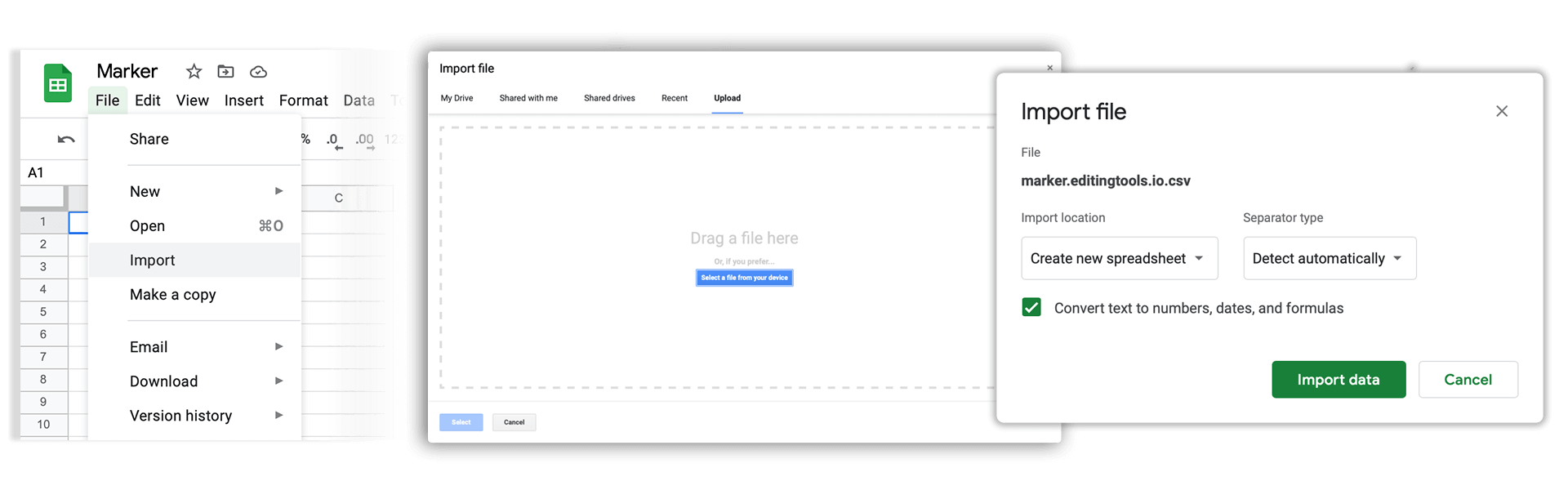
How do I import a csv file into Apple Numbers?
Open Numbers and go to "File -> Open". Simply open the CSV file.
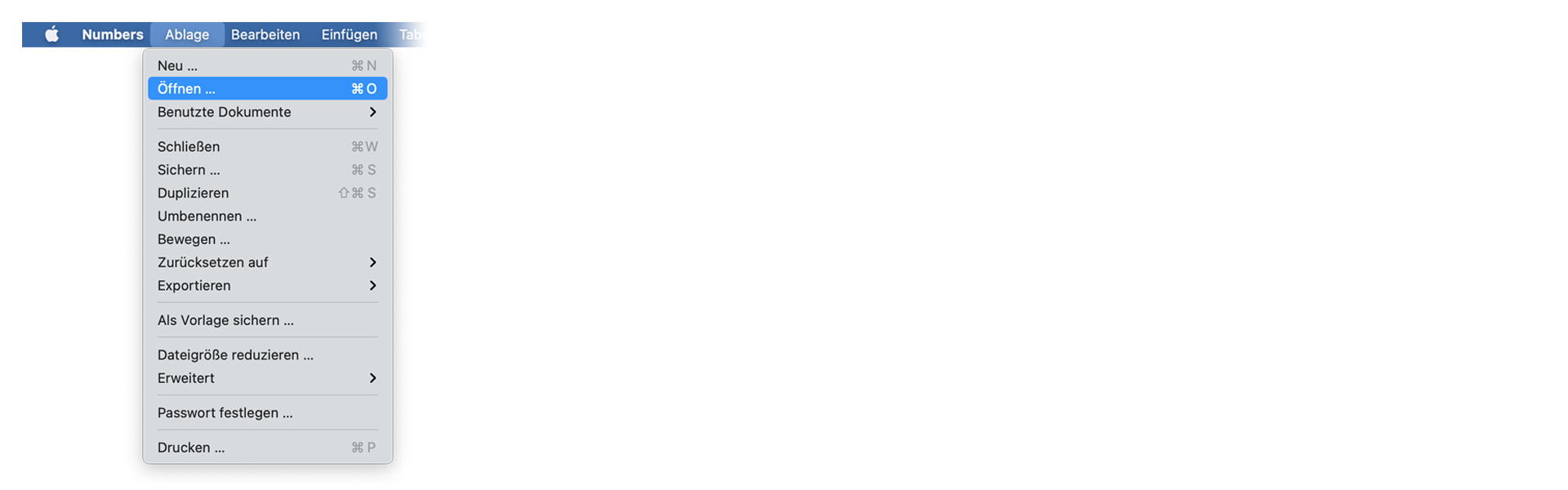
Pogosto zastavljena vprašanja
Ne. Datoteke se obdelujejo neposredno in se ne shranjujejo v strežnik.
Ustvarjene datoteke so na voljo največ eno uro.
Vsekakor, pošljite nam sporočilo.
Tags
Tools AAF CSV EDL JSON MP3 ODS PDF WAV XLS XLSX XML Music Adobe Premiere Pro Avid Media Composer Avid Pro Tools ByteDance CapeCut DaVinci Resolve Final Cut Pro






















